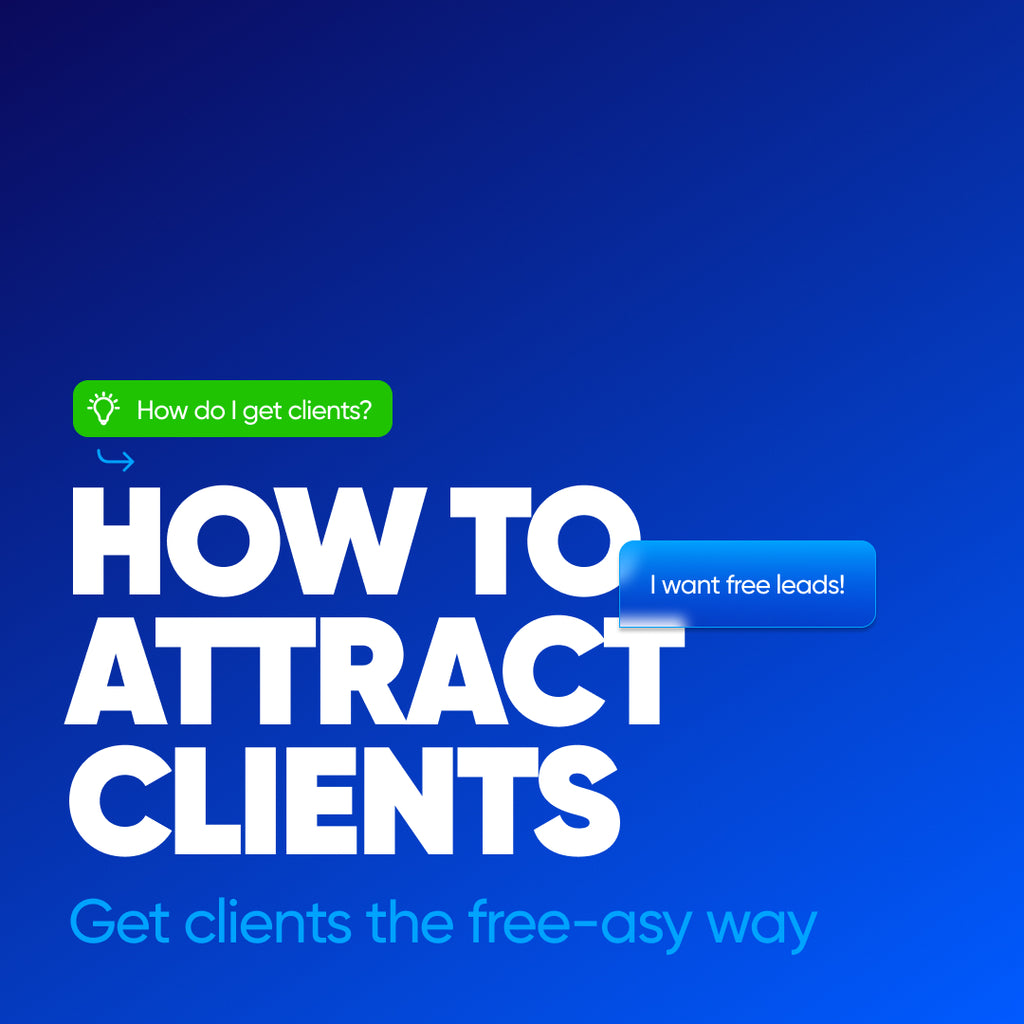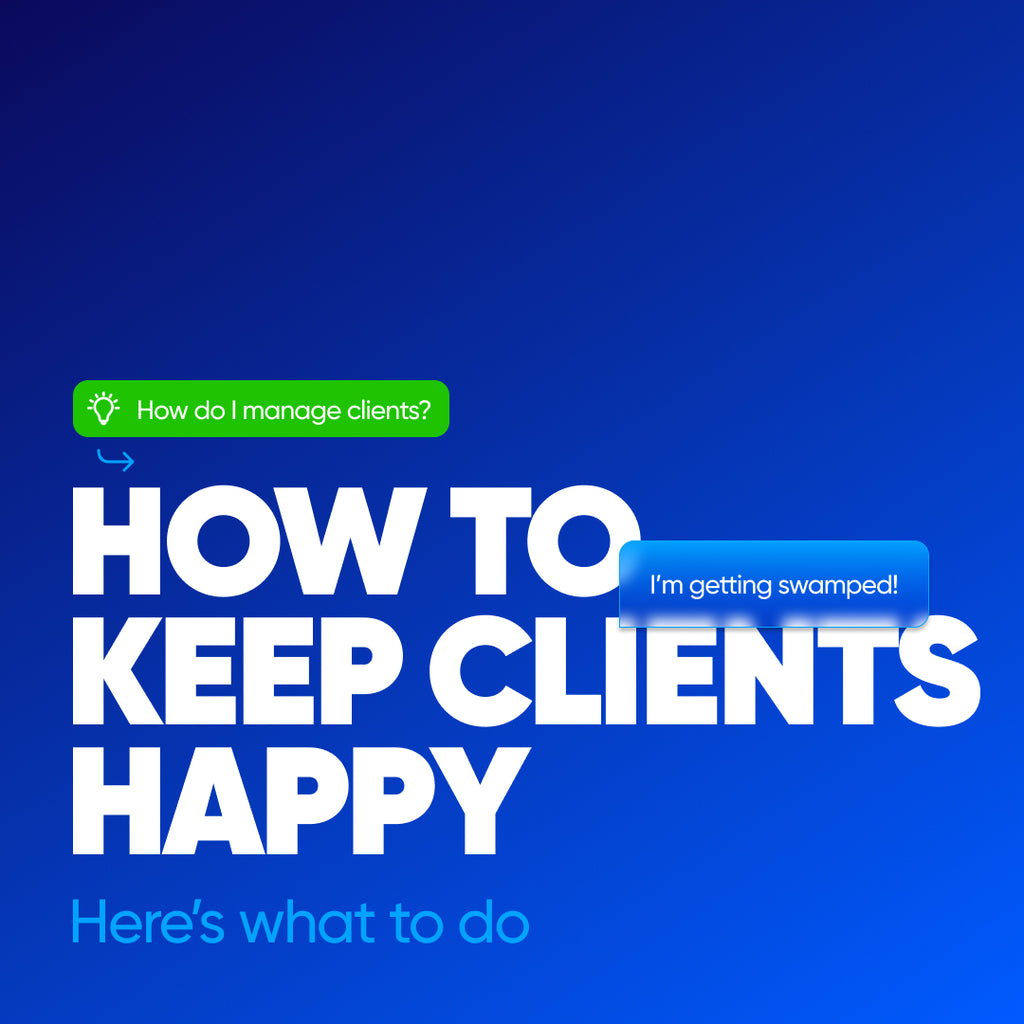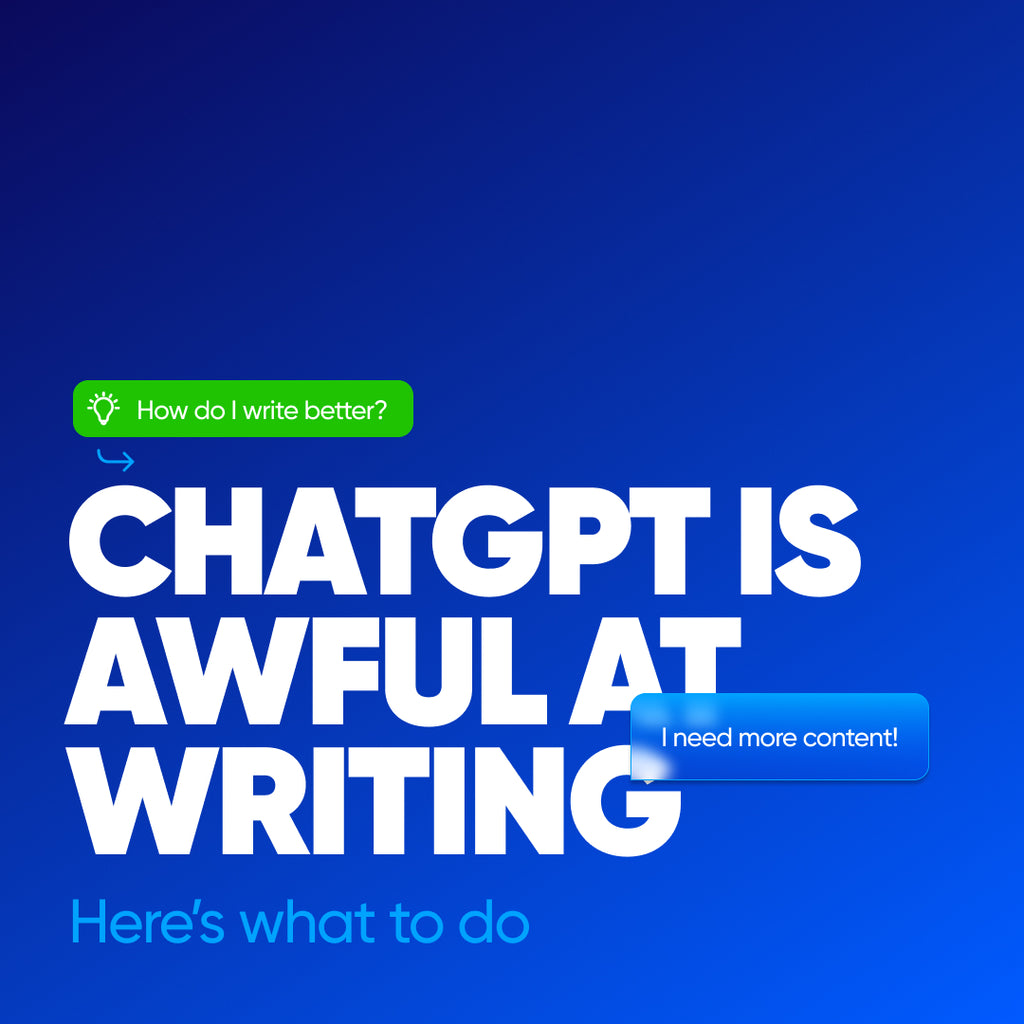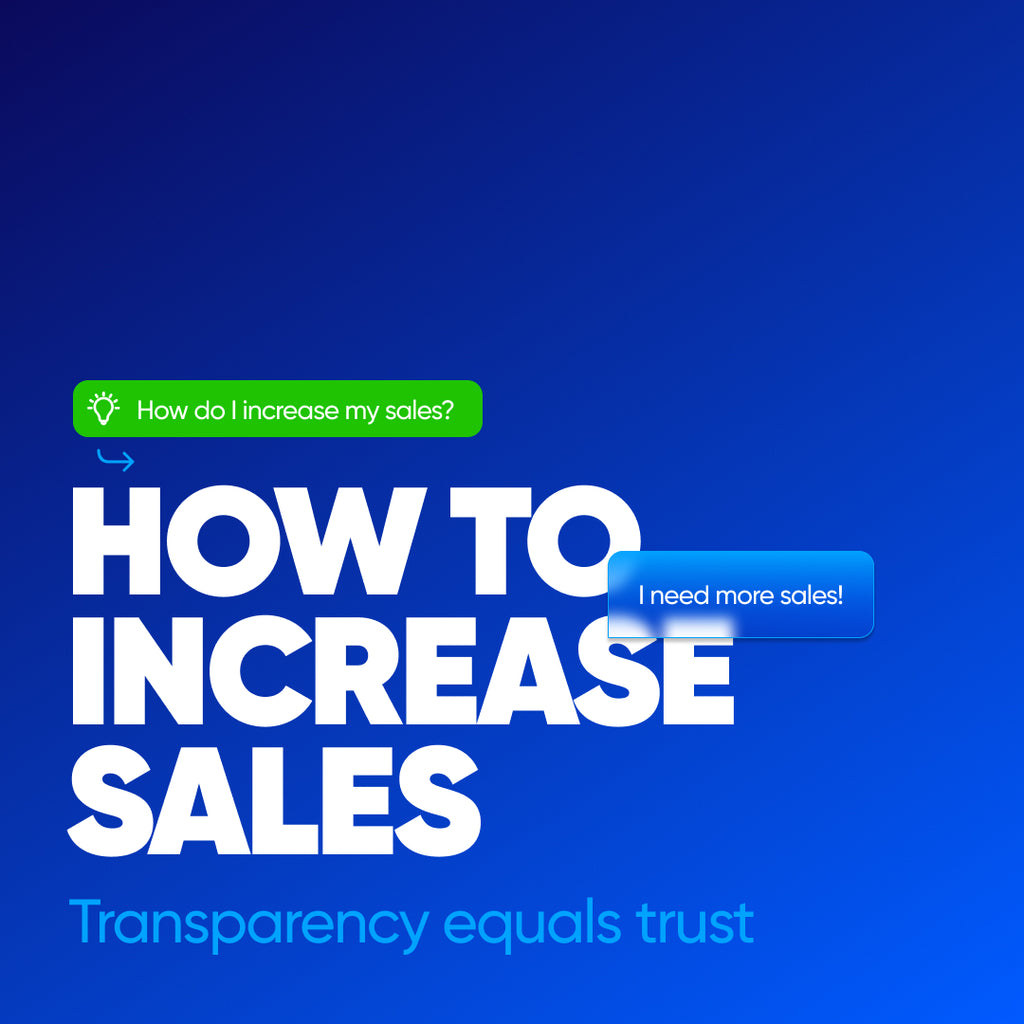Contents
Understanding the creative process of designing digital graphics for both screen and print is crucial, especially regarding the importance of color modes, RGB, and CMYK.
Know About File Formats for Your Digital Printing Project
Why should your printing company choose the PDF file?
More about the print-ready file setup for your printing project
More Information about File Format and Color Management
Find the Best Tools For Your Digital File Setup
Understanding the creative process of designing digital graphics for both screen and print is crucial, especially regarding the importance of color modes, RGB, and CMYK.
The best trick for your digital printing process is to set up files and manage the color profile. With minimal effort, you will get clear, top-quality digital prints.
So, let us provide a brief guide on how to set up files for print correctly. You will understand everything about file setup and produce an impeccable print.
Know About File Formats for Your Digital Printing Project
Not every file format is good for your digital printing purposes. A PDF file is the most suitable format for your printing needs. This file format encapsulates both raster graphics and text. Simultaneously, it maintains consistent formatting across various systems. Illustrator files (.ai) are among the preferred formats for print shops, especially for creating scalable vector graphics.
A vector format is perfect for graphics and logos that need scaling. However, it is not the right choice for complex images. On the contrary, pixel-based, raster images comprise tiny squares known as pixels. Scanned artwork and photographs are examples of raster images. Export files from Adobe InDesign for print-ready purposes and ensure that all necessary components like images and fonts are included.
To print photographs, you can choose the JPEG format because of the higher compression rates. Another raster file option is TIFF, which has high flexibility. However, TIFF files are comparatively large but high-quality print.
Why should your printing company choose the PDF file?
There are some reasons to choose PDF formats for your digital printing project. Preparing a print-ready file is crucial to ensuring a smooth printing process and avoiding costly mistakes.
PDFs are versatile and can be easily shared across different platforms without losing quality. Creating a print-ready PDF is essential for consolidating various file formats into a format suitable for professional printing.
Cross-platform compatibility
PDF files work smoothly across multiple platforms. When you convert the document into a PDF file, it is sharable and printable on different Operating Systems. It is the most important feature for commercial-grade printers, which must work with various software applications. There will be no compatibility and formatting issues. Universal accessibility has simplified the process of printing with your commercial printers.
Preserve the original format
PDF does not affect original formatting and preserves the exact images and layout. You can print the artwork as the creator has requested. The printer will also generate high-quality output, and you will not find an unexpected impact on your document’s content.
Another significant factor for your printing project is color accuracy. PDF format maintains the original color profile when sharing content across different devices. So, you can choose PDF to ensure the printed piece’s color matches the original design’s colors.
Manage complex layouts
PDF files are designed to deal with print projects' complex graphics and layouts. They will retain the integrity of every element in your intricate artwork. Your logos and images will also appear clear when printed. You can also embed fonts in your PDF documents. Make sure you have selected the best format for your print.
Safe sharing
Sharing a PDF file with others is very easy. At the same time, it maintains security, as you can encrypt the file with a password and prevent unauthorized access.
More about the print-ready file setup for your printing project
Decide On The File Size For Your Printing Needs
The primary step in a file setup is to determine the file’s dimensions. Some online printers and print shops allow you to resize your artwork. If you have special needs regarding the file size, let your designer know.
It is to be noted that while resizing projects, you may not be able to scale proportionately to a different-sized output. For instance, a 5"x 7" postcard is not scalable to an 8.5" x 11" business flyer. In this case, you have to redesign the initial layout. 7.2 MB is the average size of a digital file for an 8” x 10” print (300 PPI). The best trick is to divide the pixel dimension by the preferred PPI.
Optimize the Image Resolution
Resolution is the main factor in determining the print quality of graphics and images. It signifies the density of pixels per inch or dots per inch in a digital photograph.
Maximum image resolution is important for preparing files for print. A higher image resolution means better-quality printed results. That is why you should ensure your image has a minimum resolution of 300 dpi.
There are different tools for checking your image resolution. Photoshop and Fotor are some advanced tools that can increase the resolution. However, adjusting the resolution will not affect your image quality.
Printers interpret your image resolution to determine how densely they should pack ink dots. So, an image with a higher resolution will direct the printing machine to cover more dots in a particular area, resulting in a more detailed and sharper image.
On the contrary, a low-resolution image file print may result in a blurring issue. The pixels will be visible because the printer will have limited data to cover the space. Embedding images before printing ensures that the images are preserved and visible, even on different computers that may not have the original image files.
Why is resolution important for your printing project?
Visibility of complex patterns and text clarity rely on adequate resolution.
Scaling your image up and down affects resolution. If you try to enlarge a low-resolution image, it reduces clarity.
Various printing materials and methods require different resolutions. For example, large-format prints do not need very high DPI. Premium-quality glossy papers are better than matte papers because the former show the effects of higher resolutions.
Choose the CMYK Mode For Digital Printing
Novice graphic designers cannot decide on CMYK and RGB printing modes. Most professional designers recommend using the CMYK mode for all colors and images. This mode ensures accuracy in color reproduction on your printed output.
On the contrary, most colors are not achievable in your print if it is an RGB mode. So, most experts like to choose the CMYK color mode. But, some exceptions where you should not use RGB images are large format prints and tradeshow signs.
The final print will show varying colors if your printing files have been set to RGB. The color print setup for your design file should always be CMYK.
4/4 Or Other Technical Details for Ink Placement and Ink Color
Professionals in the printing industry are familiar with some symbols and acronyms. Some people want a full-color printed sheet, whereas others prefer black ink only. So, what does 4/4 mean in your print project?
You can achieve full-color printing by using 4 colors-
-
C- Cyan
-
M- Magenta
-
Y- Yellow
-
K- Black
Proper layering of these colors in different concentrations results in the production of full-color images. CMYK printing is also referred to as the 4-color printing process, which means both sides of the sheet are printed with 4 ink colors.
On the contrary, 1/1 printing denotes a single ink color printed on either side of your sheet. If it is 1/0 printing, the second side has no color. Figuring out these terms without a clear explanation can be challenging.
More Information about File Format and Color Management
You have to understand color management to choose the appropriate file format.
-
Find the best file format that matches the color space.
-
Your chosen file format must work with ICC (International Color Consortium) profiles. JPEG and TIFF files properly manage ICC profiles.
-
Understand the compression type of your file format.
-
Know about the limitations of the file formats when dealing with complex colors. For instance, vector formats (PDF) are best for printing graphics with solid colors. But raster formats (TIFF files) are perfect for full-color photography.
When preparing print files for traditional printing processes, using the appropriate color profile, particularly CMYK, is crucial to ensure that the printed colors match the intended design.
Software and Printer Compatibility with Your File Format
While searching for the file format for your print design, ensure it is compatible with your software and printer. Every printing machine has different capabilities for working with a range of formats.
Most printers work with common formats, such as:
-
PDF - Universally acceptable and best for maintaining layouts
-
EPS - Allows for lossless vector quality (doesn't reduce quality regardless of scale)
-
TIFF - Best for high-resolution images
Another important thing related to your file format is software compatibility.
Applications used for creating documents are:
-
Google Docs or MS Office (DOCX)
-
Illustrator and Adobe Indesign are graphics design applications that use PSD and other formats.
-
CAD software is intended for engineering printouts.
Set the Bleed Amount
The term ‘bleed’ means the area of a design extending beyond a particular paper dimension. This buffer zone ensures that the design has covered the full page (every edge).
But, why should you focus on the bleed marks for your digital printing project?
-
Avoid white edges that affect the look of your print output.
-
Maintain design consistency while printing different items.
-
Without the right bleed settings, your print will not be acceptable.
To achieve success in your printing project, you have to determine the bleed amount. The recommended bleed amount for your document is ⅛” or .125”. The final file will be almost .25 bigger than the desired trim size. You have to adjust the trim size and ensure your artwork is properly aligned. An appropriate bleed will ensure a touch of professionalism. Proper file preparation is crucial for high-quality printed materials, ranging from business cards to magazines.
Most software applications let you select the bleed amount during the document setup process. Before having the final print, you have to thoroughly check for bleed marks. Add bleed to the document and ensure that the design looks good when printed.
Live Area and Trim Area- The Print Layout
Trim is another relevant term used to describe the vertical and horizontal area dimensions of your print. In most cases, the papers for digital print are comparatively large to facilitate processing and binding. The final appearance of the design must be based on the trim dimension’s proportion.
Another thing that you must not overlook is the live area of your publication. The live area refers to the part on your page ensuring a safe portion of the content. The live area for your print advertisement is 3/8”. However, in magazines and other publications, the live area is the margin for layout purposes.
Make Typography Legible
Typography is a way to arrange letters and text to make them legible to readers. The best typography for your digital print involves using the right font structure and style. It helps you convey your message to the target readers. But, ensure you have maintained a consistent font style throughout the piece.
You may use almost any font for your digital file’s content. However, for Serif fonts, you must choose a 2pt extra-large size. It will ensure the readability of the printed content. For your regular text, the minimum font size is 16 pt. That is why the size for your Serif fonts should be 18pt.
In your CMYK digital printing project, you should not choose fonts with thin strokes. These fonts will affect legibility and print quality. The printing procedure will lead to the loss of visibility and detail of thin strokes. You may select bolder fonts for your print.
Most experts think bold fonts work best for a digital print. Still, you may use any font that meets your communication goals and aesthetics. Your chosen font must maintain a balance of clarity and thickness.
Find the Best Tools For Your Digital File Setup
Look for platforms that offer templates and design resources. They also provide guidelines to make your task easier. Freepik and Envato Elements are some tools with design assets like icons and illustrations. By leveraging design software features, you can improve the file setup process.
Adobe InDesign is also a popular application that is equipped with different tools to prepare your print-ready files. It provides different options for adjusting colors, typography, and spacing.
You can join design communities to get inspiration and valuable insights. While configuring files, you have to focus on-
-
The fonts embedded in the design to avoid any issues (such as incompatibility and missing fonts)
-
Create a folder to keep your design files organized. There should be separate folders for fonts and images.
-
Preserve the design elements’ quality by choosing the appropriate file format.
-
Set the color mode of your document and accurate representation in your print.
Setting up a file for digital printing is a complicated process. With solid knowledge and the right tools, you can do it easily. Ensure you have chosen maximum resolution and optimized colors. To avoid any issue with your print, contact printing professionals.
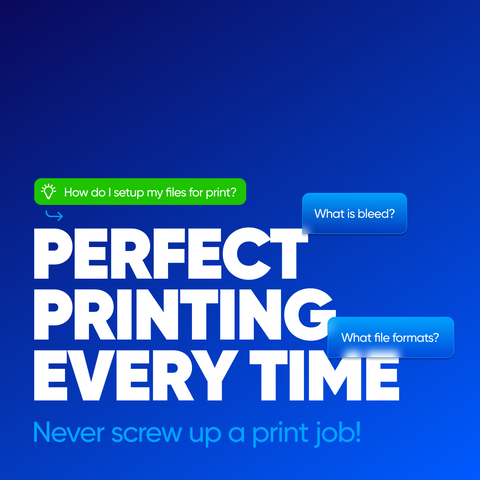
How to setup your files for print